BORIS App user guide¶
- Author:

version 0.4
Be careful! This version must be considered as an ALPHA version only for testing
Legal¶
Copyright 2023 Olivier Friard - Marco Gamba
BORIS App is free software; you can redistribute it and/or modify it under the terms of the GNU General Public License as published by the Free Software Foundation; either version 3, or any later version.
BORIS App is distributed in the hope that it will be useful, but WITHOUT ANY WARRANTY; without even the implied warranty of MERCHANTABILITY or FITNESS FOR A PARTICULAR PURPOSE. See the GNU General Public License for more details.
Introduction¶
BORIS App is an event logging app for live observations.
BORIS App is designed to be used with BORIS (the Behavioral Observation Research Interactive Software http://www.boris.unito.it) and share with it the project format.
BORIS App run on Android an is available as an APK file (you will NOT find it on Google Play for now).
Installation¶
Download the last version of the APK file from the GitHub repository release page:
https://github.com/olivierfriard/BORIS-App/releases
Follow How to Install APK on Android to install
Use¶
After launching the BORIS-App, the main window will appear:
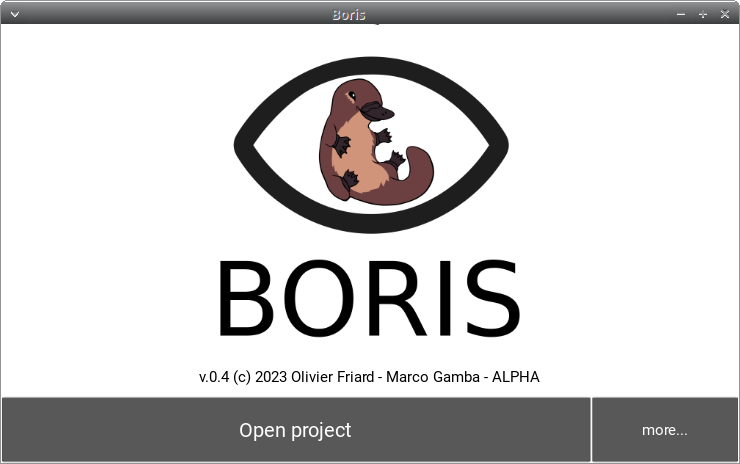
Open a project¶
Press the Open project button
A list of BORIS project files will open
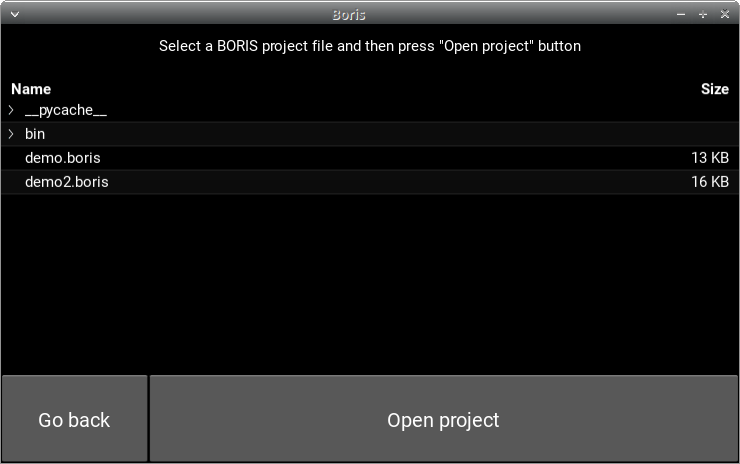
Select a file and press the Open project button
BORIS App will show a summary of the selected project:
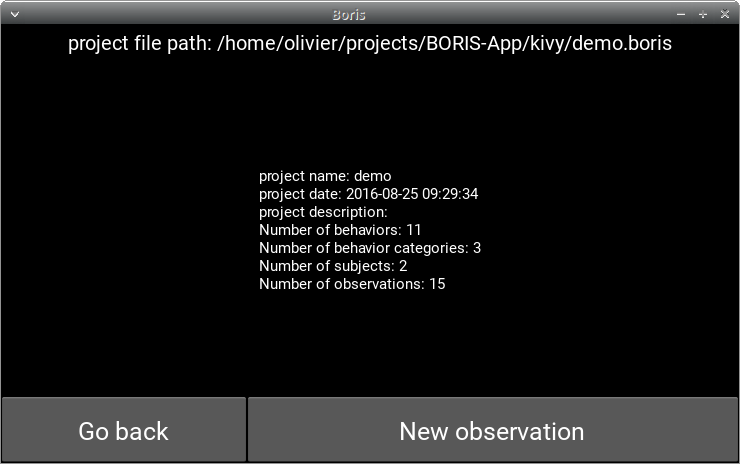
Start a new observation¶
Press the New observation button
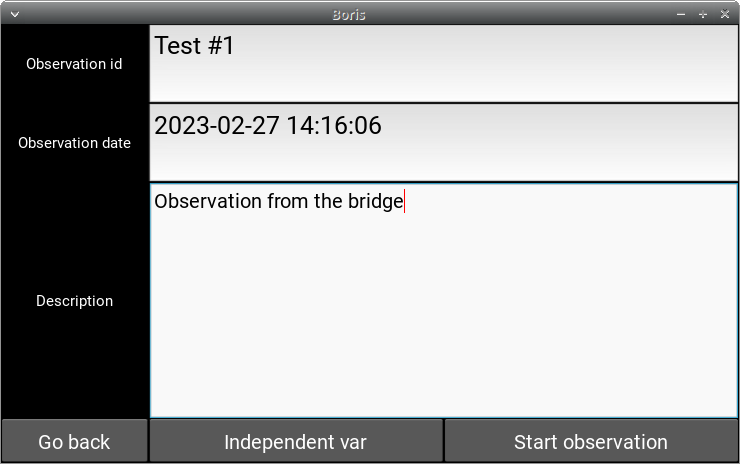
Input an Observation id (mandatory, this id must be unique in your project)
Change the date (optional, default: current date time)
Input a description for your observation (optional)
If independent variables are defined, click on the Independent var button and fill the value for each variable.
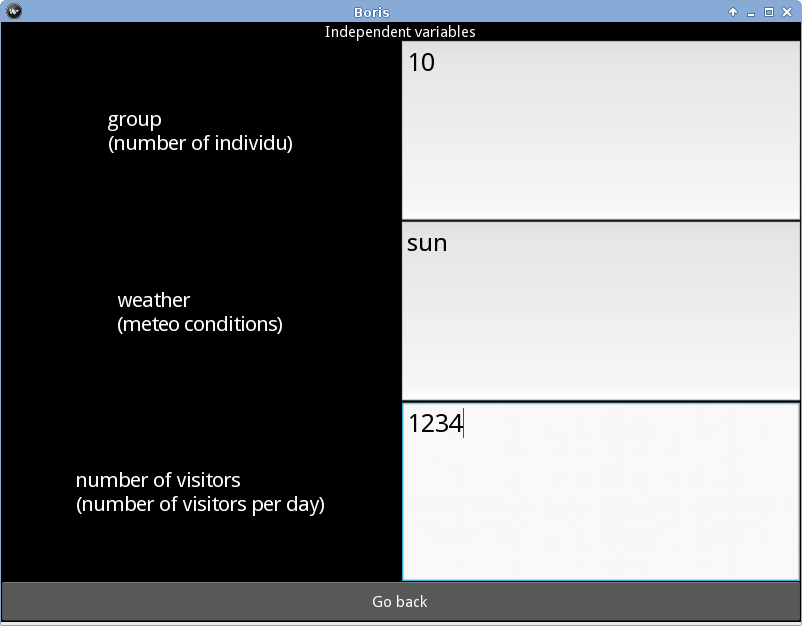
Press the Start observation button
You will obtain a screen with buttons corresponding to behaviors defined in your project. You can press it to code behaviors. The event time will be recorded in your observation.
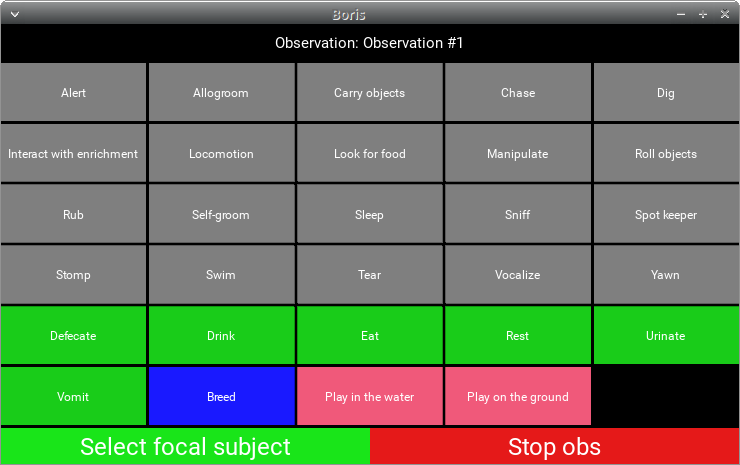
If behavioral categories are defined in your project, the behaviors will be grouped by category and buttons will be colored.
Select the focal subject¶
Press the Select focal subject button
Select the focal subject. If the focal subject is already selected, the subject will be deselected.
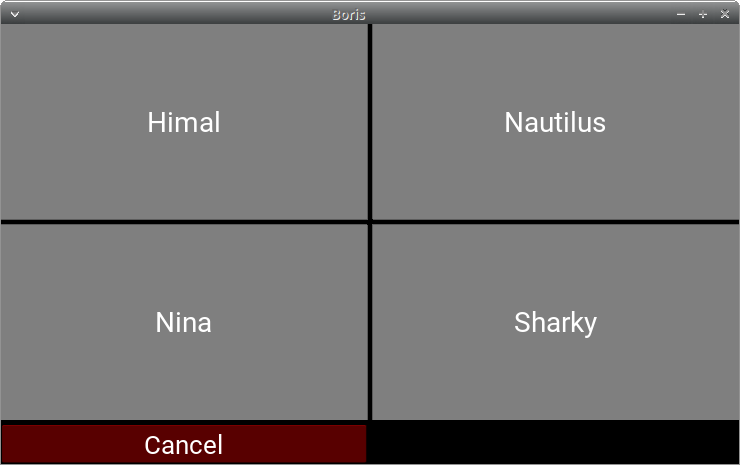
The focal subject will be show in the green button (at left bottom).
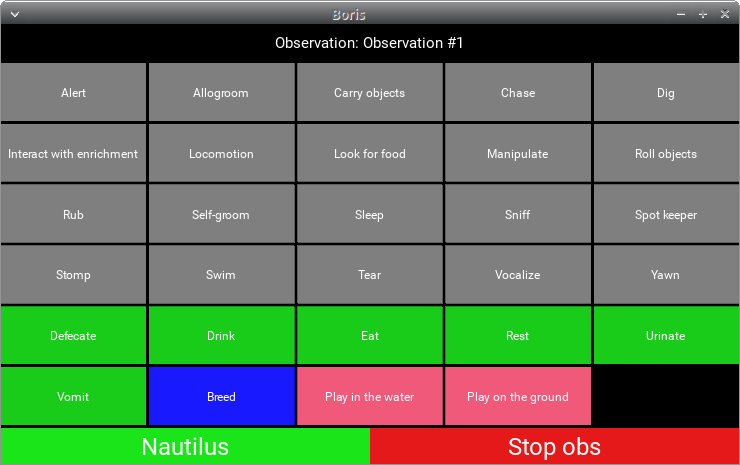
State events¶
If you press on a state event, the corresponding behavior button will be highlighted in red until you press it again to stop the state event.
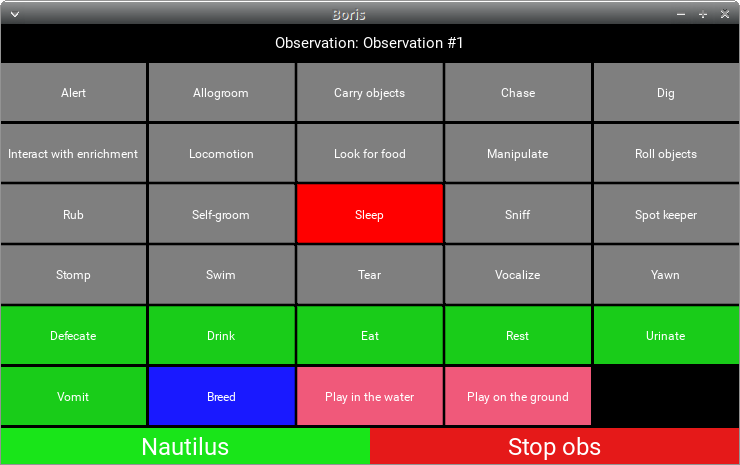
Modifiers selection¶
If modifiers are defined for the triggered behavior, BORIS App will show the modifiers page.
They are 3 types of modifiers:
Single item selection from a list
Multiple items selection from a list
Numerical
Various sets of modifiers can be defined for a behavior.
BORIS App will show a page with all sets of modifiers defined for the current behavior.
Example for one set of modifiers (single item).¶
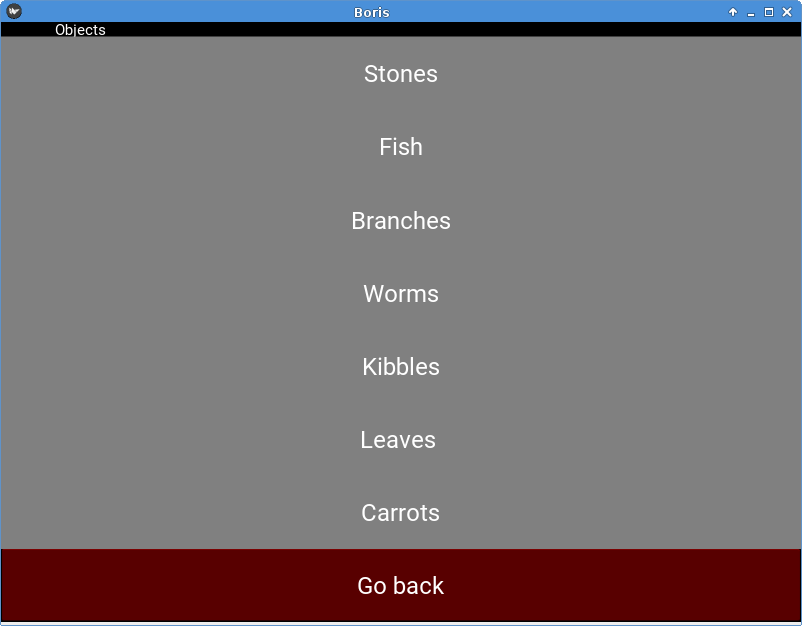
Example for one set of modifiers (multiple items). 2 modifiers are selected.¶
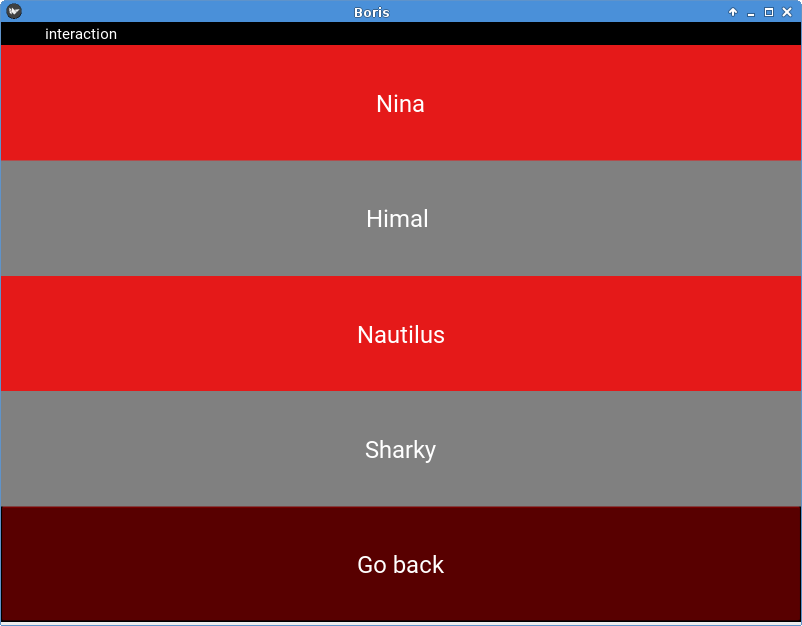
Example for 2 sets of modifiers (single item)¶
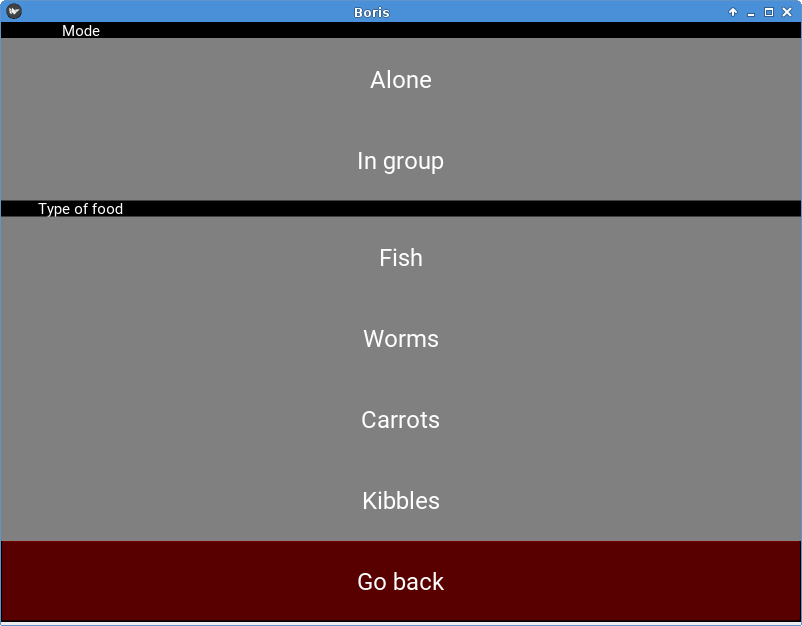
Stop the observation¶
Press the Stop observation red button. Confirm that you want to stop the observation.
The observation will be saved in the current project.
Limitations¶
These limitations should be fixed in next releases.
BORIS App can not handle independent variables defined as set of values